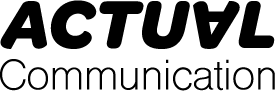How to Hide an App on Your iPhone
Everyone wants their iPhone to reflect their unique style, from personalized screensavers to trendy phone cases. One way to customize your device is by organizing your home screen setup just the way you like it.
For those who value privacy, hiding certain apps, like banking apps, can be crucial. Fortunately, hiding apps on an iPhone is a simple process that doesn’t require much effort.
If your iPhone runs on iOS 14 or a later version, you can make apps invisible on your home screen while keeping them accessible in the App Library. The App Library is the last page you can swipe to, where apps are categorized into folders like “Productivity & Finance” or “Social.”
To hide an app from your home screen, follow these steps:
– Locate the app you want to hide.
– Press and hold the app until a menu appears.
– Select “Remove App” and then “Remove App from Home Screen.”
The app will disappear from your home screen but will remain in the App Library. If you ever want to bring it back, simply go to the App Library, press and hold the app, and choose “Add to Home Screen.”
You can also prevent an app from showing up in your iPhone’s search results. Access your device’s settings and navigate to “Siri & Search.” Then, choose the app you want to hide from search and toggle off the “Show App in Search” option.
If you’re not a fan of a particular home screen page, you can delete it by:
– Long-pressing on an empty area of your home screen.
– Selecting the dots at the bottom of the screen.
– Choosing the checkmark icon under the page you wish to hide.
– Tapping “Done” and then hitting the minus symbol to delete the page.
To bring back a hidden home screen page, repeat the steps and re-select the checkmark icon.
Deleting apps from your iPhone is also straightforward. Simply press on the app you want to remove, then choose “Remove App” and confirm by selecting “Delete App.” Even pre-installed apps like Videos, Voice Memos, and Weather can be deleted if desired.
Looking for more answers to common iPhone questions? Visit our “Just Curious” section where we explore topics like viewing deleted messages, reopening closed tabs, and creating folders on Gmail. Stay informed and keep your iPhone personalized to your liking!