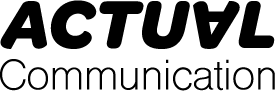Troubleshooting Office 365 Outlook Email Sending and Receiving Issues

Are you facing issues with your Office 365 Outlook client not sending or receiving emails? This common problem can disrupt your productivity and cause frustration. In this article, we will explore the reasons behind this error and provide solutions to help you troubleshoot and fix the issue.
Microsoft Office 365 Outlook is known for its security features and seamless mailbox management capabilities. However, sometimes users may encounter errors that prevent them from sending or receiving emails. Reasons for this error can range from an unstable Internet connection to outdated software versions or corrupt email profiles.
To fix the ‘Office 365 Outlook client not sending & receiving emails’ error, there are several steps you can take. Firstly, ensure that you have a stable Internet connection to avoid synchronization issues. Validate your email account settings to check for any discrepancies. Inspect the Outbox folder for any stuck emails with large attachments and manage your mailbox quota to free up space.
Checking for and applying Office 365 Outlook updates is crucial to avoid compatibility issues. If you suspect a corrupt Outlook installation, consider repairing the installation files through the control panel. Creating a new Outlook profile can also help resolve the error by replacing the damaged profile.
If all else fails, you can try using an OST to PST converter tool like Stellar Converter for OST. This tool can efficiently convert inaccessible OST files to PST, allowing you to access your mailbox data that was previously unreachable. Stellar Converter for OST is a trusted solution for accurate and quick conversions while maintaining the integrity of your data.
In conclusion, while Office 365 Outlook offers a range of features for effective communication, errors like the ‘client not sending and receiving’ issue can occur. By understanding the possible reasons for the error and following the troubleshooting methods mentioned in this article, you can resolve the issue and get back to using your Outlook client seamlessly.